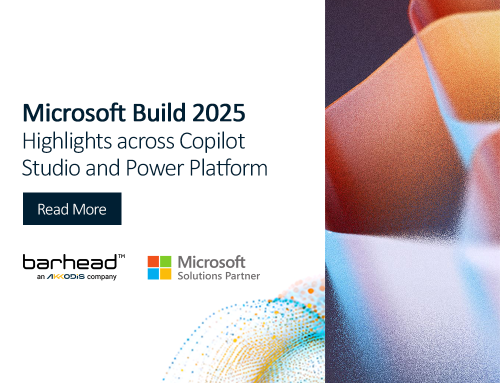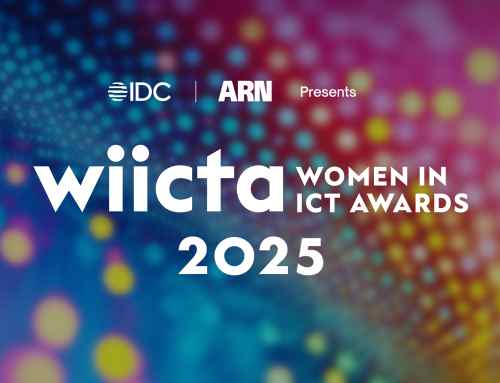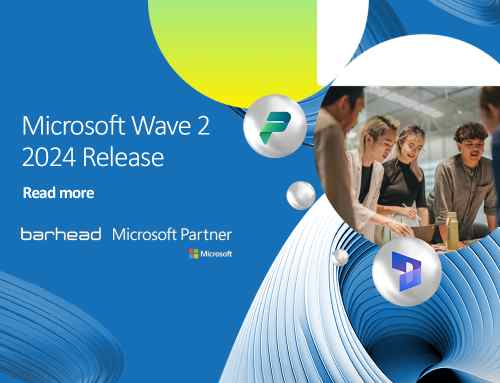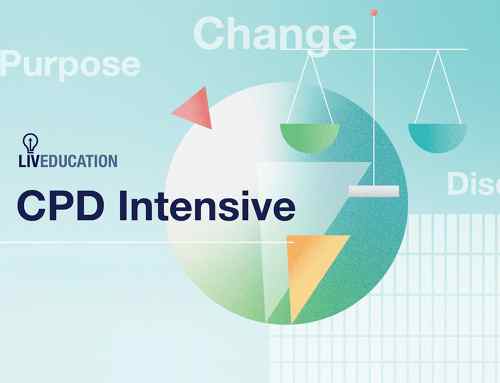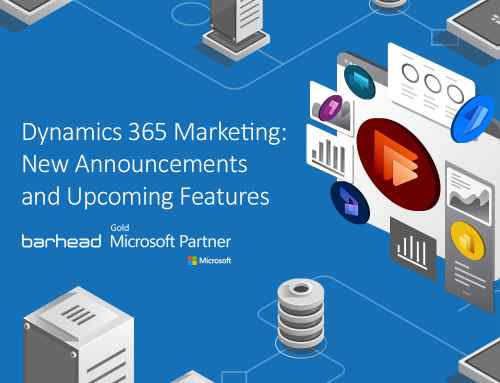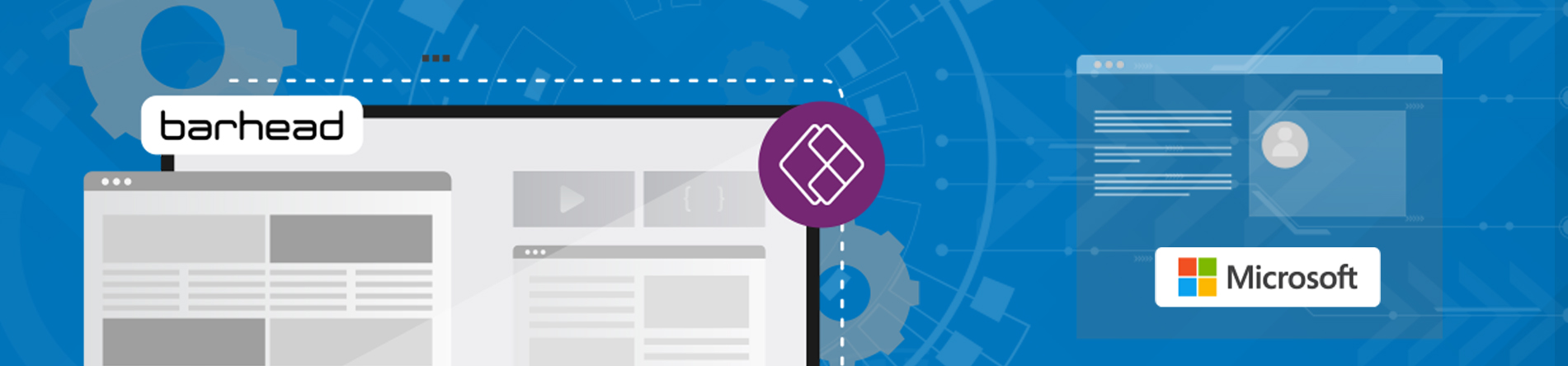
Business requirements must sometimes be configured in a way so that users will not be able to progress to a field unless a specific field is non-empty or filled, despite allowing a specific field to be empty on the form. This occurs when the system only needs to force the user to fill in a value for a specific field when it reaches a specific stage along the Business Process Flow (BPF).
In order to achieve this, you must set up the requirement level of the field in the form and in the BPF, which you can set separately. Before you begin, make sure that the BPF shows that the field is mandatory. Once that’s done, you’re ready to proceed to the next steps.
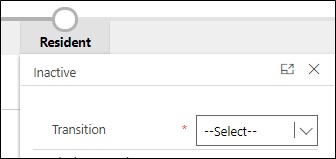
Setting the Field Requirement from the BPF
Open the BPF for the desired solution. Then, locate the field that you want to designate as mandatory. Make sure that the “Required” checkbox is ticked. Ticking this checkbox makes the field mandatory in the BPF. This field must be filled in before the user can progress to the next BPF stage.
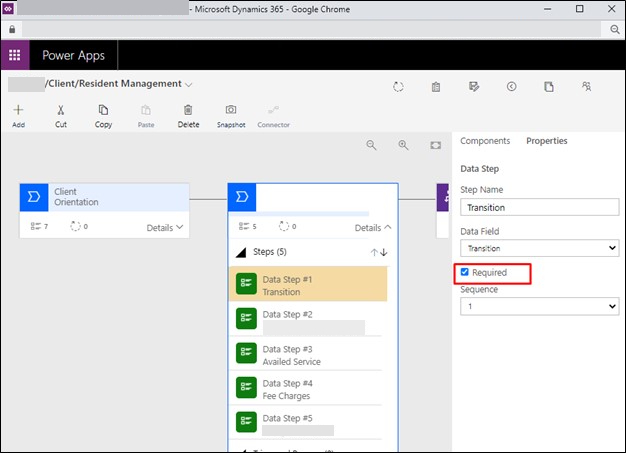
Setting the Field Requirement on Entity Level
Open the desired form that contains the field in your desired solution. From the solution, go to Entity, then Forms. Open the form.
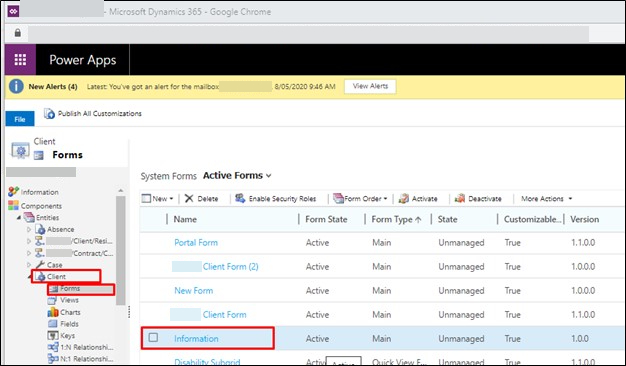
Double click the field that you wish to modify. In the appearing window, under the Details tab, click Edit. Make sure the field requirement is set to optional.
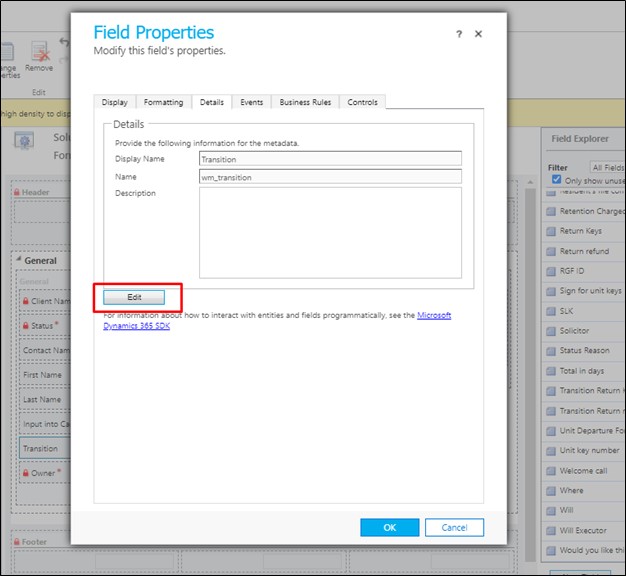
Setting the Field Requirement on Field Level
Open the desired field from the entity in your solution. Go to the solution, and then Entity. Finally, open the field.
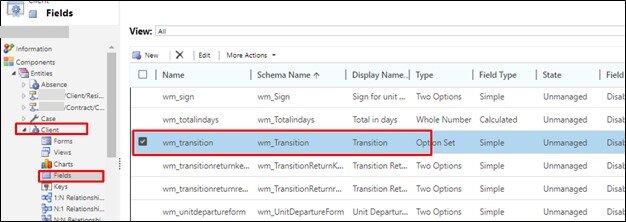
Set the field requirement to optional. This makes the field non-mandatory in the BPF. This field can be skipped by the user at save, but the BPF may still require it to be filled in if set on the requirement level.
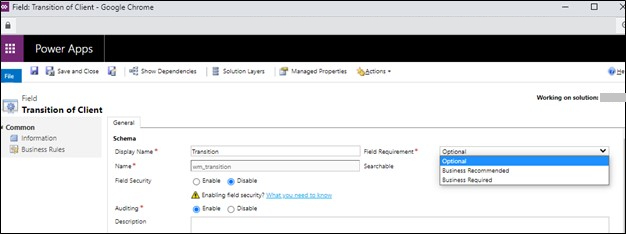
Testing It Out
When you go into the form, it enables you to save even though the specific field is not yet filled up. In this case, it’s the Transition field. However, when you go to the Resident stage, Transition must be filled in first before you can progress through the BPF. Try it out for yourselves and share your results!
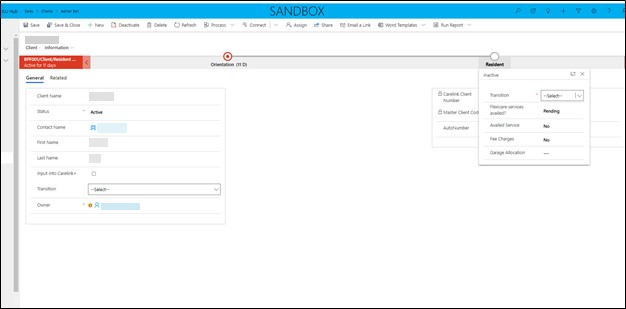
What’s next?
Barhead has developed a range of low-code business solutions built on Power Apps. Leveraging the full Microsoft Technology Stack, each solution delivers its own unique purpose to modernise and digitise business processes. You can get them through Microsoft AppSource. For more tips and tricks, you can attend our complimentary workshops revolving around Microsoft technologies including Power Platform and Dynamics 365, and you can also read our blogs.
About the Author: James Barreras
James Barreras is a Business Applications Specialist for Dynamics 365 at Barhead Solutions.