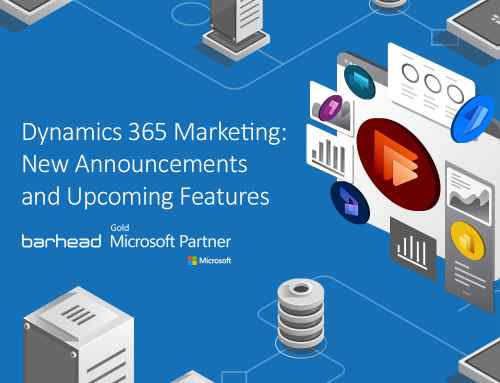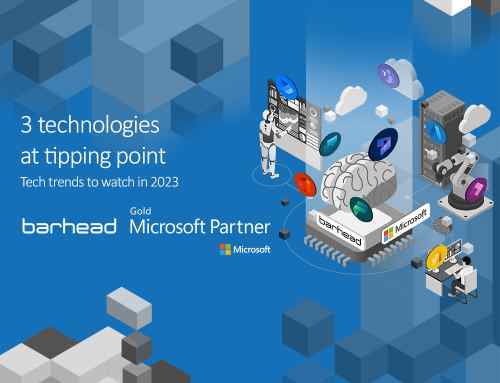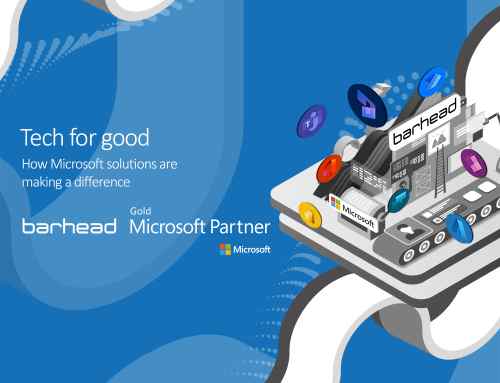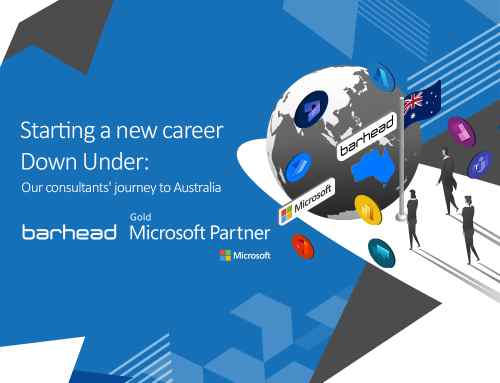There are more efficient ways to get manual tasks done – one of them is through Power Apps. Using AI Builder on Microsoft Power Platform, you can organise new contacts, handwritten notes and inventory and even fill in forms faster. The best thing about AI Builder is it allows you to do all of these without any coding or data science skills. There are several prebuilt AI models that can be accessed via Power Automate or Power Apps Canvas App. However, for this article, we will focus on its usage via Power Apps Canvas App.
Take note that 2 AI builder components (Business Card Reader and Text Recogniser) use prebuilt AI models that can be used right away while 2 components (Form processor and Object detector) need to use a custom model that needs to be built and trained. Here’s how you can use them to make manual tasks easier:
.
1. Keep track of new contacts using Business Card Reader
Parties and events are a great networking opportunity – the problem is it can be hard to keep track of everyone’s information. Normally, you would ask for their business cards and take photos of them with your phone. However, organising these photos and transferring contact details takes too much time. You can keep track of your new contacts faster and more efficiently with the help of Business Card Reader, which lets you detect and extract information by using the photos taken directly by the app or by loading existing photos of business cards.
To set it up, we just need to place the Business card Reader control and map it to the form fields based on the information from the reader. After saving and publishing your app, you’re now good to go. The next time you meet someone important at a networking event, all you have to do is take a photo of their business card and the Business Card Reader will do all the organising for you.
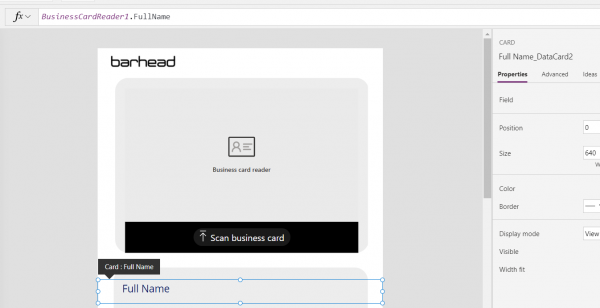
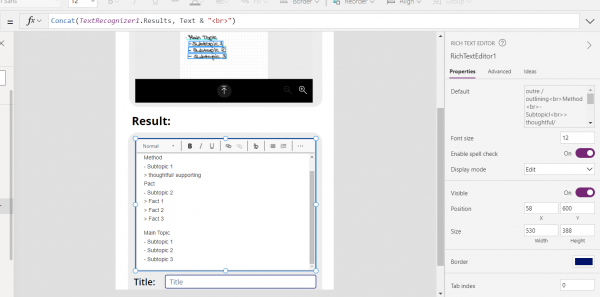
2. Convert handwritten notes to digital notes with Text Recogniser
Nothing can truly replace handwritten notes, but everyone agrees it takes too much time to organise them. Using the text recognizer component of the canvas app, you can just take a photo of your notes and edit it before saving it to your records. To do this, add a Rich Text Editor control and put this formula:
Concat(TextRecognizer1.Results, Text & “”). Afterwards, save and publish your app.
Here’s a tip: you can also use this feature is to keep track of the vehicles entering and leaving your building or premises. It can detect the plate numbers and save the time and date it was captured. You can also pull up the data of the owner based on your records.
.
3. Fill in forms faster with Form Processor
Nobody likes filling in forms. Luckily, you can save a lot of time by using Form Process, which can come in handy if your company uses lots of forms or you just need receipts on transactions for customer service. Keep in mind that unlike the Business Card Reader and Text Recognizer, the Form processor component needs to be trained to have a more accurate result. To do this, refer to the documentation on Microsoft’s website here.
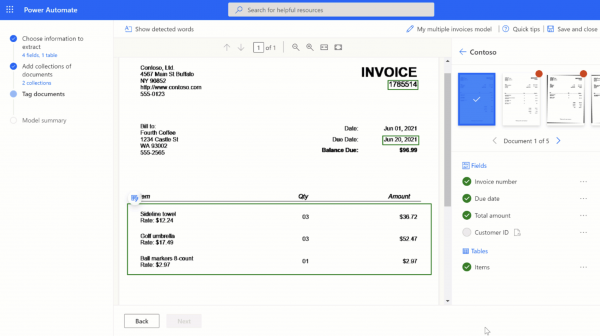
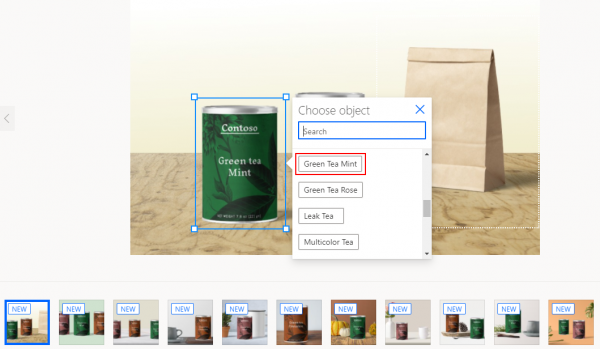
.
4. Take inventory more efficiently using the Object Detector
Taking inventory can be time-consuming, but you can make this tedious task easier using the Object Detector, which classify and differentiate object by colours, sizes and etc. Using this feature, you will be able to precisely detect and count products on a shelf or in a storage quickly, efficiently and more importantly precisely.
Learn how to build apps and automate workflows without coding
These are just one of the many things you can do using Power App. If you want to learn how to build apps or automate workflow processes without any coding, Barhead offers App in a Day and Flow in a Day workshops.
About the Author: John Joeric Romero
John Joeric Romero is a Business Applications Specialist at Barhead. In addition to being a Power Platform enthusiast, he’s an Arduino hobbyist and likes to dabble in anything related to solar panels and IoT.