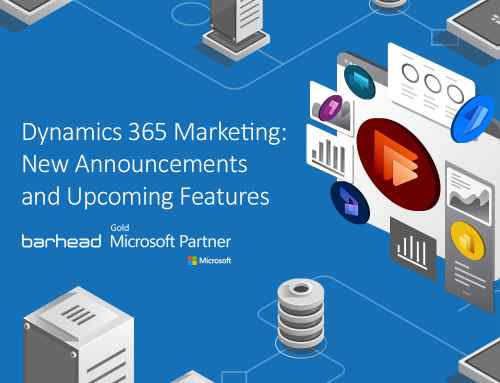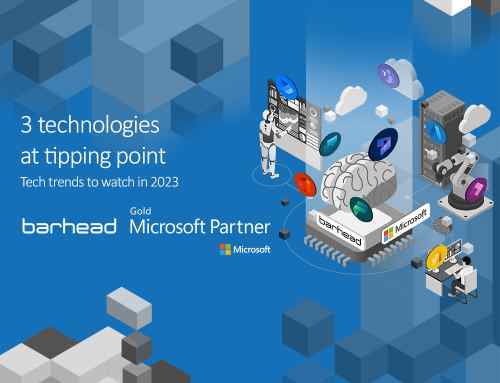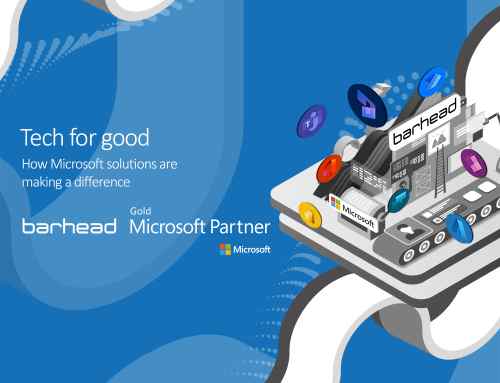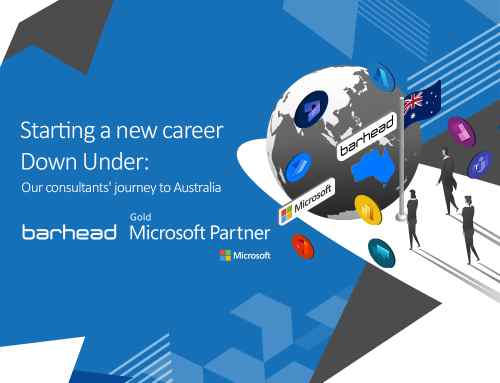You may know Teams as a place for your virtual meetings and chats. If you’re relatively new to Teams (and many organisations are this year), you may not yet have fully explored Teams as a platform for all your internal communication and collaboration (including with authorised guest users).
Microsoft Dataverse for Teams, now generally available, brings the tools of the Power Platform (Power Apps, Power Automate, and Power Virtual Agents) directly inside Teams, enabling you to create low-code applications, workflows and chatbots to easily extend and customise your collaboration and remote working scenarios. Best of all, this is included in your Teams licence.
Let’s have a look at what you can do with Microsoft Dataverse for Teams.
Create a database in Teams
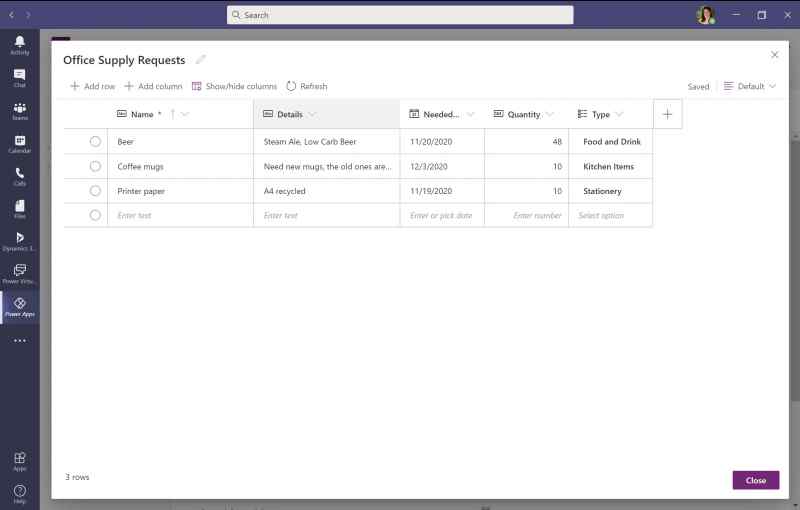
When you need to collaborate on something with your colleagues (such as tracking events, employee ideas, issues, office supplies etc.) and you need a quick and easy way to store and track that data, you probably turn to Excel. You then need to make sure everyone knows where the spreadsheet is, control the permissions, make sure nobody deletes it, or creates new versions of it, and so on. Sometimes that’s fine, but it’s not always ideal, and you run into problems if you are working with tens or hundreds of thousands of rows of data.
Microsoft Dataverse for Teams is designed for exactly these types of scenarios, allowing you to easily create data tables with an Excel-like experience, but with the benefit of a full relational database that can handle much bigger datasets and related tables. You can create columns of different types, including text, dates, numbers, choices and more. It also means your data is stored and managed where you are already working every day – in Teams – with all the associated collaboration and documents together in one place.
Microsoft Dataverse for Teams is a lite version of Dataverse (formerly known as the Common Data Service), which is the enterprise grade data platform underneath Dynamics 365 and the full Power Power Platform. Microsoft Dataverse for Teams can handle up to around 1 million rows of data, and works with the Teams security roles (Owner, Member, Guest). If you find you need to scale your data to a bigger dataset, a more complex use case with multiple user types, or more custom security roles, then you can upgrade from Microsoft Dataverse for Teams to the full Dataverse capabilities.
Build a low-code custom application in Teams
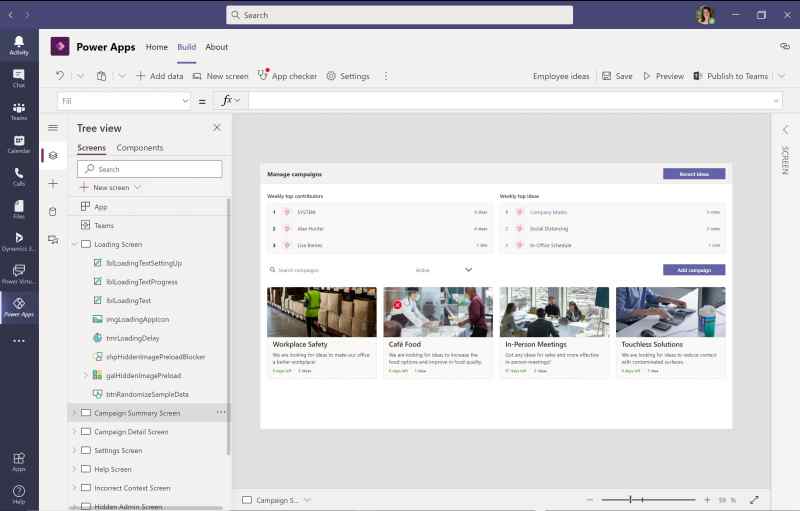
The Power Apps Studio allows you to create a custom application starting with a blank canvas and – using drag and drop components – formulas and expressions similar to Excel. The canvas app studio is now available inside Teams, enabling you to create apps for collaboration right inside Teams and publish them with a single click.
Users can find your app in a tab in the channel you nominate. That means that rather than going to a spreadsheet the next time they want to submit an idea or report an issue, they can just find it as a tab in Teams, right where they are already working, with a nicely designed data entry experience. There’s no need to find a spreadsheet or log in to a different app.
There is almost no limit to what you can do here – from very basic apps for a simple data entry experience, to fully branded multiscreen apps with animation, automation and logic. You can use your Microsoft Dataverse for Teams table as your data source, creating the back end and front end of an application for Teams all in one.
Workflows and chatbots
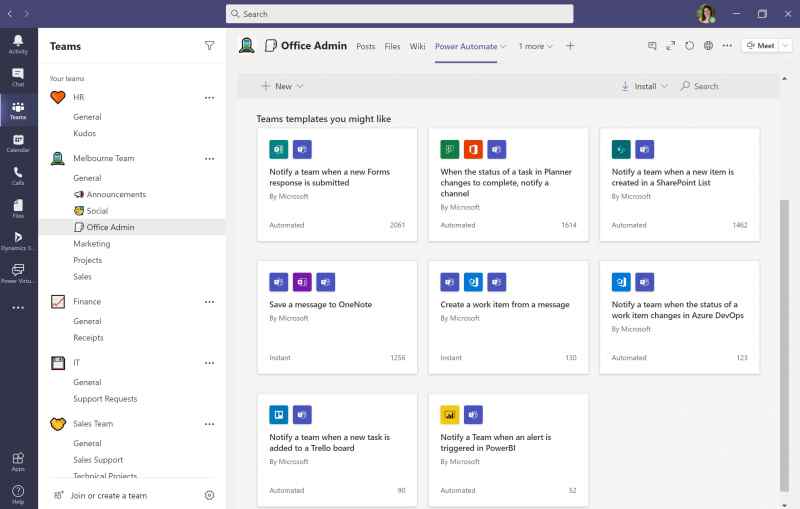
We also have the other Power Platform tools available in Teams. You can work with Power Automate to build workflows, approvals, send notifications and more. You also have Power Virtual Agents which allows you to create a chatbot (with no code) inside Teams. This is designed to help with internal use cases, such as IT or HR support, policy communications, frequently asked questions – generally providing consistent and easy-to-access information for employees 24/7. Your chatbot knows who the logged in user is and can work with your Datverse for Teams data tables to add or retrieve data on behalf of the user interacting with the chatbot.
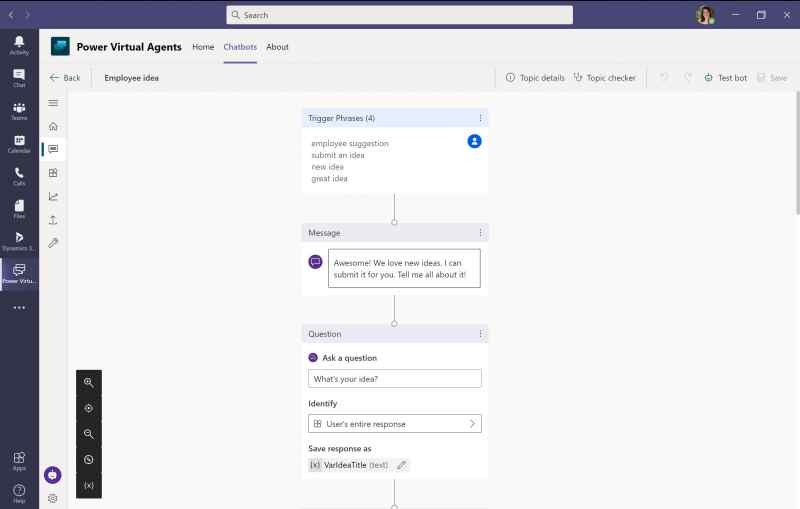
Getting started
Teams and Power Platform are two of the fastest growing and most exciting technologies of the year, and the investment Microsoft has made in making them work seamlessly together opens up a heap of new possibilities to explore. This is all about creating a rich collaboration experience in Teams and thinking of Teams as your go to platform for everyday work, enabling connection and productivity in remote, hybrid and onsite work scenarios. If you’d like to see how all this works, you can watch my 10-minute demo video here, or get in touch for a full demo to help you understand how this technology can work for your organisation.
What’s next?
There are more Power Platform and Microsoft Teams integrations that you can learn about. Recently, Technology Evangelist Rishona Elijah gave a glimpse of Power Virtual Angents in Microsoft Teams. For more Dataverse tips and tricks, our Business Application Specialist Dainty Jen Matundan showed how to autogenerate and attach document templates to Dataverse emails with Power Automate. To get updates on Power Platform, Dynamics 365 and our Microsoft events, follow us on LinkedIn.
About the Author: Lisa Crosbie
Lisa Crosbie is a Microsoft Business Applications MVP (Most Valuable Professional), Microsoft Certified Trainer and Technology Evangelist for Dynamics 365 and the Power Platform. She has helped over 2,000 people get started with Power Platform through the App in a Day program, and she is a regular presenter at Microsoft and community events worldwide. She runs demos, hackathons, workshops, training sessions, briefings and events at Barhead Solutions to help customers learn about the emerging technologies in the Microsoft Business Applications platform, and to understand how they can be used to solve business problems. You can follow or connect with Lisa on LinkedIn, Twitter and Youtube. Visit her blog where she regularly writers about the Microsoft Technology Stack.